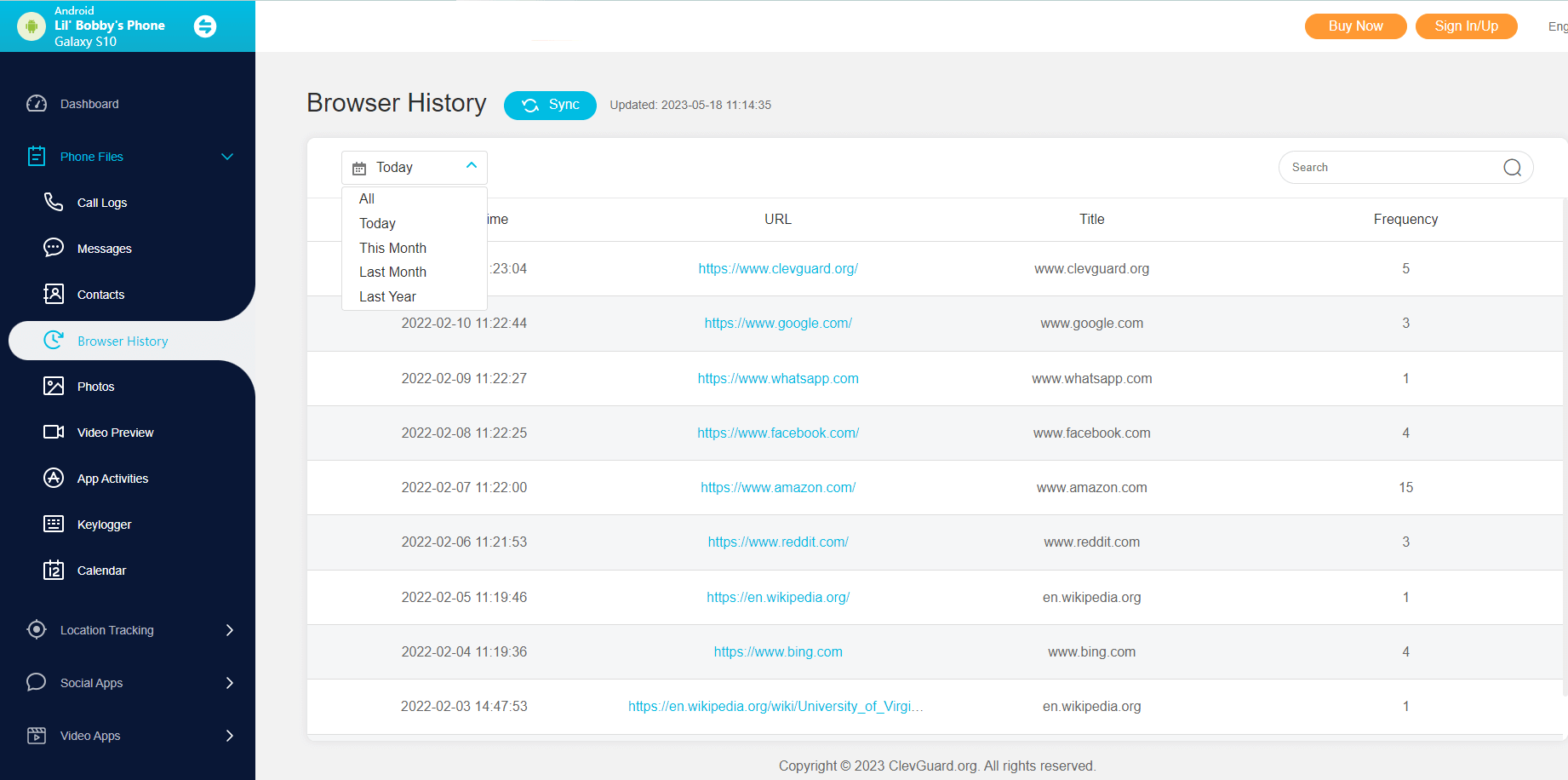ClevGuard Support: Monitor Devices with Others' Permission.
Incognito mode allows you to browse privately without traces of your browsing history. This mode is suitable if you use a familiar device with others and want to keep your online activities private from others. Similarly, incognito mode is also ideal if you don't want to pile up a long list of recently searched words and websites you visited. However, young kids often misuse incognito mode to browse inappropriate content online. So, if you are suspicious about the online activities of your kids, then this article is for you. Here, we will discuss how to see incognito history on Android.
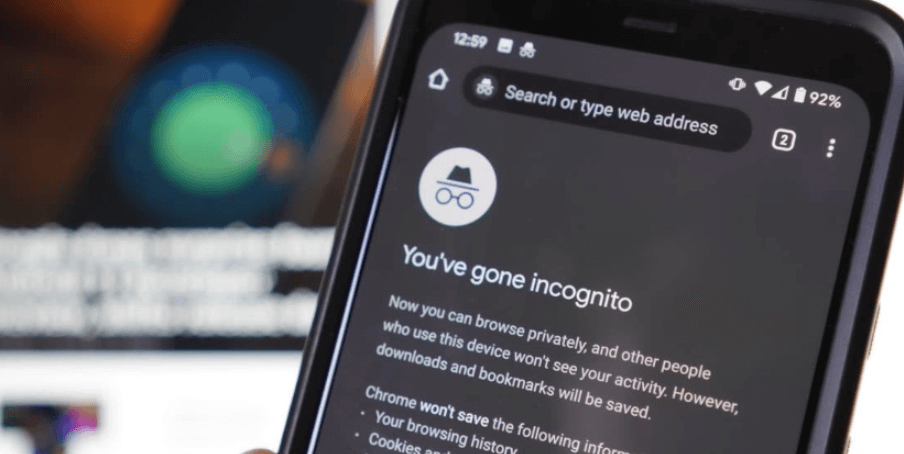
In this article:
- Part 1. How to See Incognito History?
- 1. Using Best Incognito History Checker - KidsGuard Pro
- 2. Using a File Manager to Check Incognito History
- 3. Checking Router Logs to View Incognito History
- 4. Seeing Incognito History with Chrome Extensions
- Part 2. How Does Incognito Mode Work?
- Bonus. How to Delete Incognito History?
Part 1. How to See Incognito History
1Using Best Incognito History Checker - KidsGuard Pro
KidsGuard Pro is the ultimate incognito history checker and monitoring app that helps parents monitor their kids' online activities and keep them safe from the negative impacts of the internet. With KidsGuard Pro, parents can continuously monitor their kids' online activities, including incognito browser history, social media usage, etc. The app works silently in the background of your kid's phone and provides you with continuous monitoring through a comprehensive dashboard.
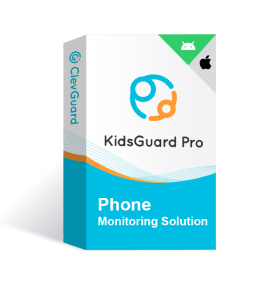
Key Features of KidsGuard Pro
- It allows parents to continuously view the browsing history of their kids' incognito mode.
- You can check the time and date of each website the kid visited in incognito mode.
- Take screenshots and record the target device's screen in real time.
- Monitor all types of phone activities, such as messages, calls, gallery, social media apps, location, etc.
Follow the below steps to learn how to check incognito history with KidsGuard Pro:
Step 1. Create a KidsGuard Pro Account
Create an account with KidsGuard Pro by clicking the below Sign Up button.
Step 2. Download KidsGuard Pro on Your Kid's Android Device
Take your kid's device, open the web browser, and go to www.clevguard.vip. Afterward, slide to download the app. Once the app is installed, follow the on-screen instructions to complete the setup process.
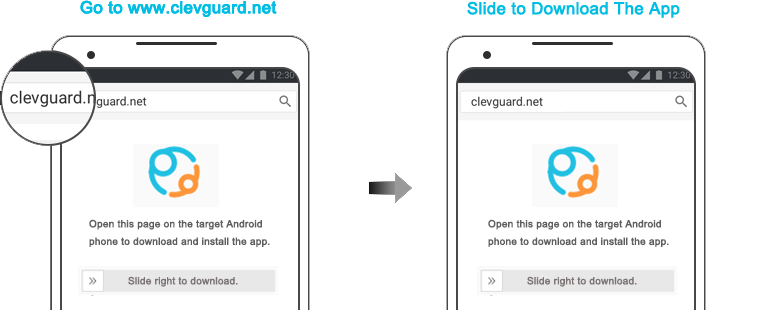
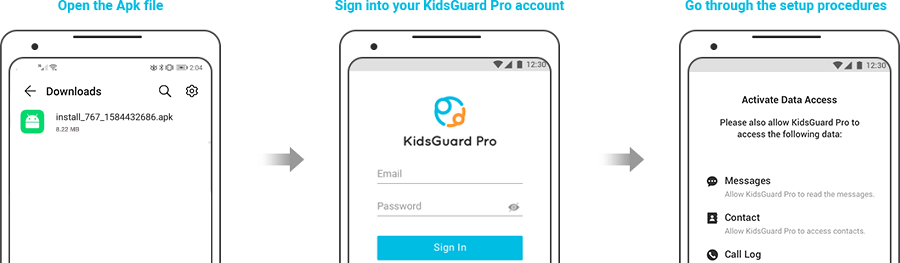
Step 3. Verify the Setup and Start Monitoring Incognito History
After successfully installing and configuring the app, log into your KidsGuard Pro account. If the device is linked correctly, it will show the device name and other information. Afterward, you can use the dashboard to start monitoring the incognito mode history.
That's it! So, a three simple steps process can let you easily and continuously monitor incognito history without letting your kid know about it.
2 Using a File Manager to Check Incognito History
Android devices store browsing data in files that can be accessed using a file manager app. So, follow the below steps to learn how to check incognito history using a file manager:
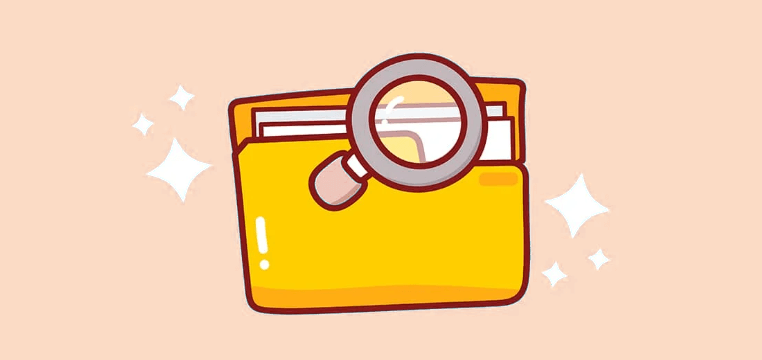
- Download and install a file manager app, like ES File Explorer or Total Commander.
- Navigate to the device's data folder.
- Look for files with the .db extension, which contain browsing data.
- Use an SQLite editor app to open and view the data.
This way, you can access incognito history directly from the file manager app. This method can also be used if you are looking for how to delete incognito history from your device.
3 Checking Router Logs to View Incognito History
If you have access to the router logs, you may be able to see the websites that were visited in incognito mode. This method is typically used by parents or employers who want to monitor internet usage. So, follow the below steps to learn how to view incognito history by checking router logs:
- Open an internet browser from your Android device and enter the private internet address of your router's brand, usually in the format 192.168.X.X.
- Log in by entering your username and password.
- From the left sidebar, go to System Logs and open the logs.
- From logs, you can view the incognito history from your Android device.
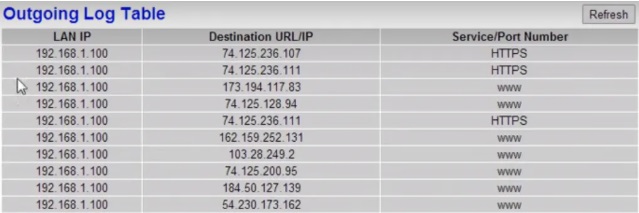
This way, you can check your incognito history through the router logs. Although both above methods can help you see incognito history, they are not 100% reliable.
4Seeing Incognito History with Chrome Extensions
The last method to see incognito history is by using Chrome extensions. You can use this method if your kid usually uses a Chrome browser. Follow the steps below to complete the process:
- Open the Chrome browser on your child's phone, then click on the three dots on the top-right.
- Select More tools > Extensions, and find an extension called "Off The Record History" from the Chrome Store.
- Download the extension, and now you can use it to view incognito history.
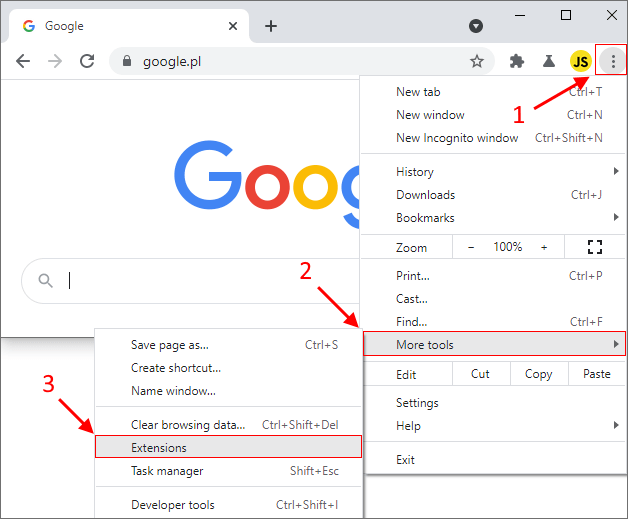
Personal history can be stored for up to 7 days.
Part 2. How Does Incognito Mode Work
Incognito mode is a feature available in almost all web browsers. When you open a new incognito window from Google Chrome, Microsoft Edge, or any other browser, it opens a separate private browsing session. This session runs independently and does not share any data with your regular session. So, all the websites you visit in incognito mode are not saved by the browser, thereby giving you a completely anonymous browsing experience.
The incognito mode does not save:
- Browsing history
- Cookies and site data
- Information you entered in online forms
- Permissions you give to websites
However, the activities you do in incognito mode might still be visible to:
- Websites you visit
- Internet service provider
- Employer/school running the network
Overall, incognito mode makes your browsing private and does not store any easily traceable data.
Bonus. How to Delete Incognito History
Deleting incognito history can vary depending on the web browser you are using on your Android device. Here are steps for deleting incognito history on some popular browsers:
- Google Chrome
- Open Chrome on your Android device. Tap the three vertical dots in the top-right corner to open the menu and select History.
- Then you'll see a list of your recent browsing history. To clear all incognito history, tap Clear browsing data.
- Remember to choose the time range (e.g., Last hour, Last 24 hours, All time) and tap Clear data to confirm.
- Mozilla Firefox
- Open Firefox and tap the three horizontal lines (menu) in the top-right corner.
- Select History > Clear browsing history.
- Samsung Internet Browser
- Open the Samsung Internet Browser on the phone. Tap the three horizontal lines (menu) in the bottom-right corner.
- Choose Privacy and security > Delete browsing data.
- Then check the box next to Browsing history and any other data you want to delete.
Conclusion
Incognito mode is a great feature to browse privately and not let anyone else know your browsing history. However, kids can misuse it easily to browse inappropriate content online. Therefore, this article has presented how to see incognito history to help parents monitor their kids' online activities.
KidsGuard Pro looks more promising and reliable than all four methods, as it can anonymously record your kids' online activities, not just the anonymous mode activities. So, try out KidsGuard Pro today and protect your kids from damaging activities.







 Store
Store