ClevGuard Support: Monitor Devices with Others' Permission.
Are you frustrated because your iPhone keeps showing the wrong location? This can be a common problem, and various factors can cause it. In this article, we will explore some of the most common reasons why your iPhone may display an incorrect location and provide you with practical solutions to fix the issue.
So, if you want to know why is my location wrong on my iPhone and what you can do to correct it, keep reading.
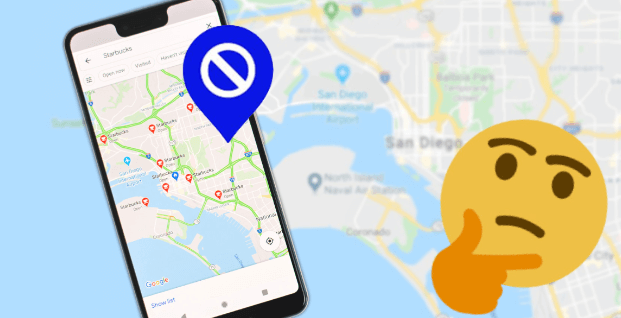
In this article:
Part 1. Reasons Why Location Is Wrong on iPhone
The location feature on an iPhone is a powerful tool that allows you to navigate, find nearby places, and track your device in case it gets lost or stolen. However, there are times when the location on your iPhone may need to be more accurate, or it may show the wrong location altogether.
In this section, we will explore some of the common reasons why the location is wrong on iPhone.
1. Location Services are turned off or not working properly
The first reason why the location on your iPhone may need to be corrected is that Location Services may not be turned on, or it may need to be fixed. Go to Settings > Privacy > Location Services to check if Location Services are enabled.

2. Poor GPS signal
The GPS signal is essential for determining your precise location. However, if you are indoors, in a building with thick walls, or an area with a poor GPS signal, your iPhone may need help accurately determining your location.
3. Poor cellular or Wi-Fi signal
If you are in an area with poor cellular or Wi-Fi signal, your iPhone may need to be able to determine your location accurately. Your iPhone uses cellular and Wi-Fi signals to determine your location.
4. Outdated iOS software
An outdated version of iOS may also cause issues with the location on your iPhone. If you still need to update your iPhone to the latest version of iOS, go to Settings > General > Software Update to check if any updates are available.
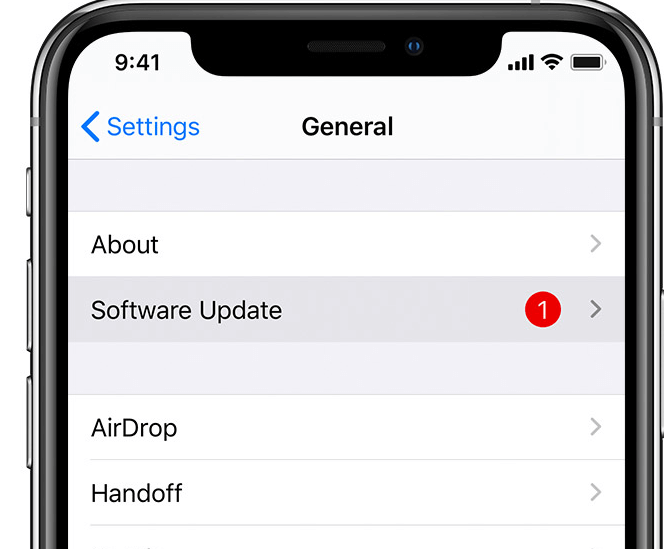
5. Wrong app permissions
Some apps require permission to access your location data to function properly. If you have yet to grant permission to an app to access your location data, the app may not be able to determine your location accurately.
6. Incorrect time zone
If your iPhone is set to the wrong time zone, it may affect the accuracy of the location on your device. To check if your iPhone is set to the correct time zone, go to Settings > General > Date & Time.
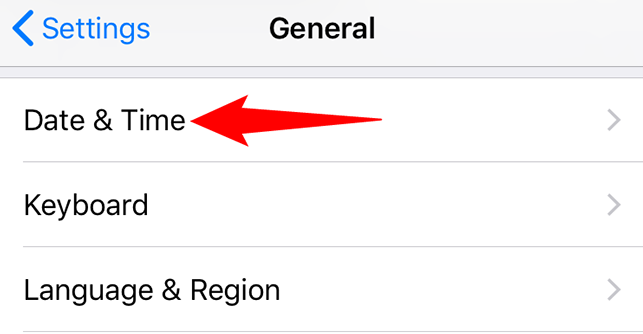
Part 2. How to Fix Wrong Location on iPhone?
If you are experiencing issues with the location on your iPhone and it is showing the wrong location or an inaccurate location, don't worry. There are several ways to fix this problem. You can follow these steps:
- Check your Location Services:
Go to Settings > Privacy > Location Services and ensure they are turned on for your app. - Restart your iPhone:
This can help refresh your device and improve your GPS signal. - Update your iOS software:
Go to Settings > General > Software Update and update to the latest version of iOS. - Check for app-specific location settings:
Go to Settings > Privacy > Location Services and make sure the app you're using has permission to access your location. - Reset Network Settings:
Go to Settings > General > Reset > Reset Network Settings. This will clear all network settings and help fix poor cellular or Wi-Fi signal issues. - Reset your Location & Privacy settings:
Go to Settings > General > Reset > Reset Location & Privacy. This will clear all location and privacy settings and help fix issues related to incorrect time zones. - Additional tips for maintaining accurate location on your iPhone:
Clear location data, calibrate your device's compass, and use trusted Wi-Fi networks.
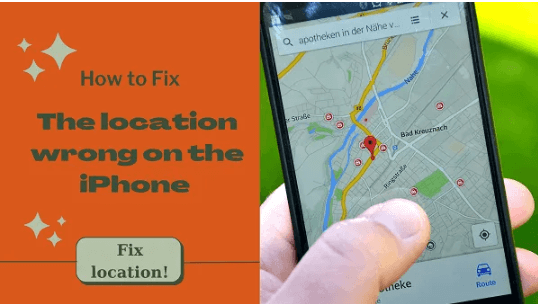
Part 3:Is It Possible to Change the Location on iPhone at Anytime I Want?
Yes, it is possible to change the location on your iPhone at any time using various methods. However, it is important to note that manipulating your location for fraudulent purposes is illegal and could result in legal consequences.
With that said, if you're looking for a legitimate tool to change your iPhone location for privacy, security, or gaming reasons, ClevGuard's ClevGo is a reliable option. It is a location spoofing app that allows you to fake your iPhone's location.
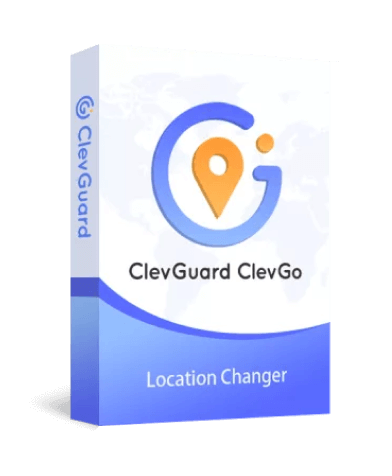
Some of its features include:
- It allows you to teleport instantly to any location without jailbreaking your iPhone.
- You can control your iPhone's GPS from your PC using a WIFI connection, making it easier to change your location.
- ClevGo supports all location-based apps, so you can use it with any app that relies on GPS data.
- With ClevGo, you can play popular games like Pokémon GO using a GPS joystick to move your character around the map.
Follow these simple steps to change your location:
Step 1: Download and install ClevGo on your computer. Connect your iPhone to the computer using a USB cable, click "Trust" on your device, and enter your password to finish the connection process.
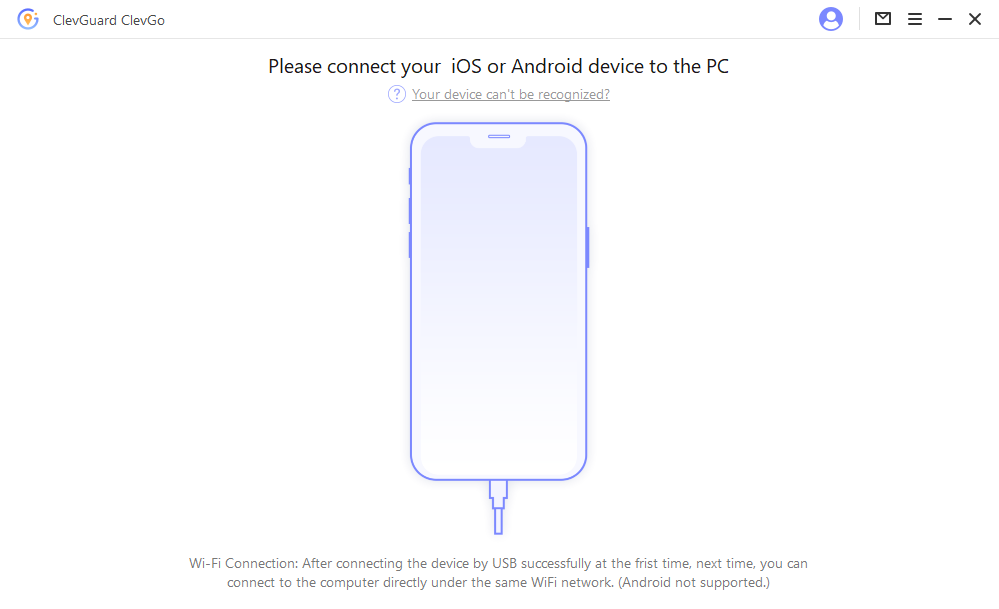
Step 2: Once connected, select "Teleport Mode" on the dashboard, enter the address or coordinates of the location you want to change into.
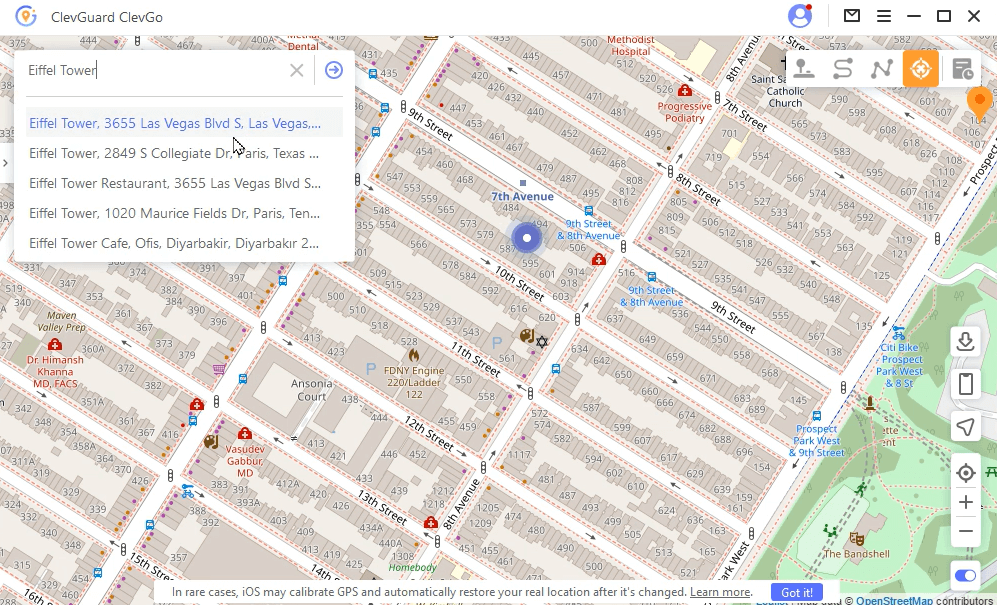
Step 3: A pop-up sidebar will show you the basic information about the location. Click "Move" to change your device's location instantly. Then your location-based apps will also show the changed location.
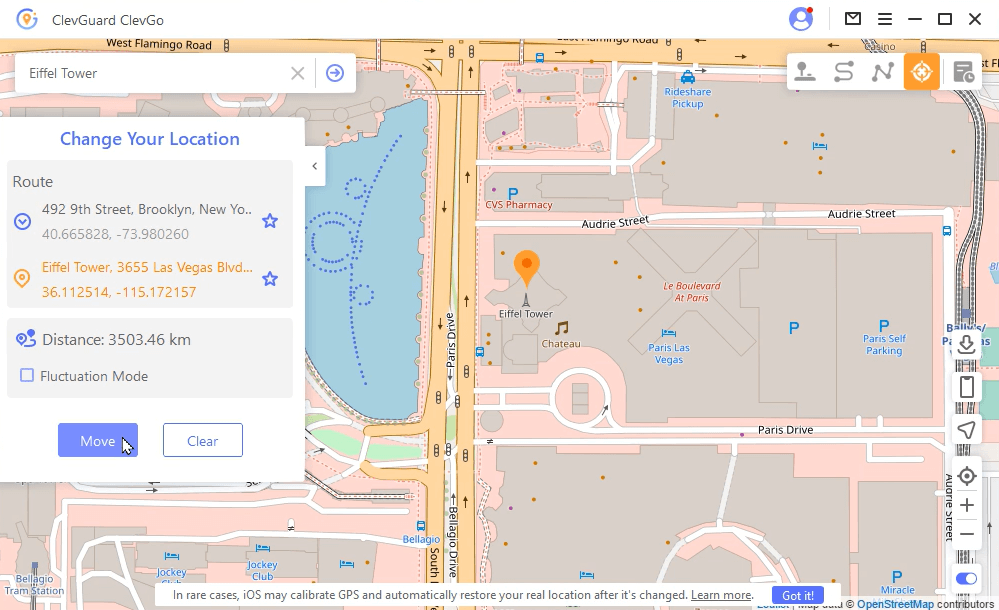
Conclusion
Conclusion
There are several reasons why your iPhone's location might be wrong, including GPS signal issues and incorrect device settings. However, several ways exist to fix the problem, such as enabling location services and resetting your network settings.
If you need to fake your iPhone's location, ClevGo is a reliable option. It is a location spoofing app that allows you to fake your iPhone's location, making it a useful tool for gamers and travelers. With ClevGo, you can easily change your location to any destination and enjoy a seamless experience without restrictions.







 Store
Store
